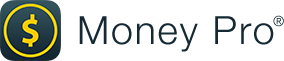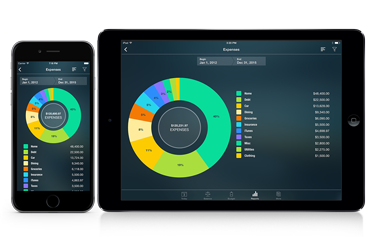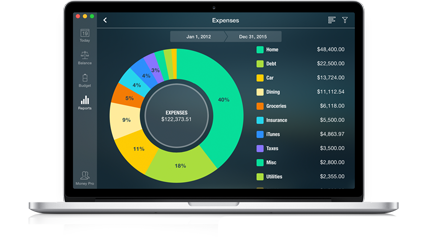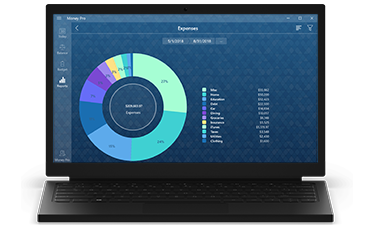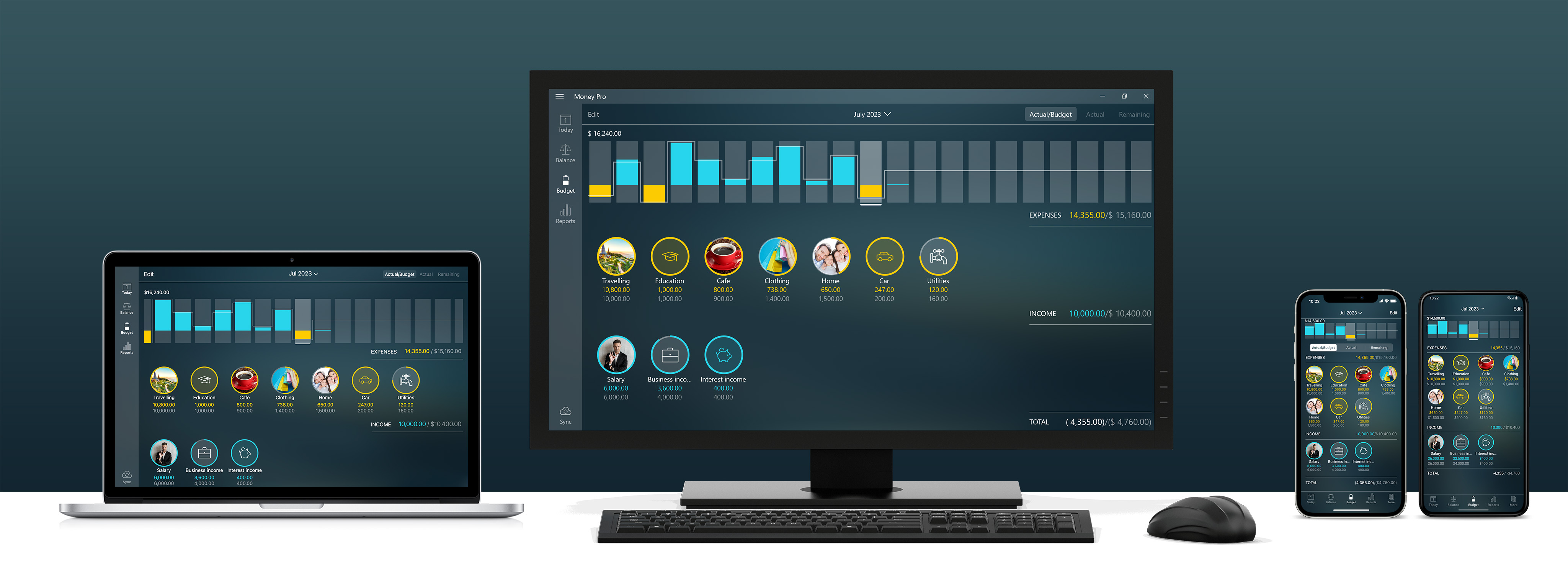
Advanced budgeting
By Yaro on Wednesday, Mar 27, 2024
Have you been looking for a way to enhance your budgeting skills? Money Pro can do more than you may have thought. Here, we will share some tips for advanced budgeting strategies to help you get better control over your finances.

Adjusting budget limits
Budget is about being flexible with your spending. If you use Rollover, you know what I mean. Let’s take a look at the scenario where you have to pay for something at all costs, but you exceeded your budget limit for that category last month. Select a different category that allows reduction and reduce its amount. In Budget, there is a transaction list for each category showing both paid and planned transactions. It will help you decide where you can postpone a payment. Then, increase the budgeted amount of the category you need. Thus, you won’t spend more than you have.
There can be a case where you earned an extra amount of money last month and want to spend it this month. Rollover for income categories works best for a freelancer to measure how much they need to work. In other cases, it won’t be very helpful. So, what should you do? Select a category or two and increase their budget amounts manually. That way, there will be no overspending and the correct amount will be rolled over to the next month.
Budget for a Goal
Say, you want a new car and created a Goal on the Today tab. How to set a budget for it? First of all, we suggest adding an Asset. It will ensure you see the correct amount on your Goal. Balance > Edit > Add > Asset. Add a dedicated expense category in Budget and use an Asset purchase transaction each time you want to increase the saved amount. When the Goal is achieved, swipe left on it and (1) mark it as Complete, (2) delete the Asset, and (3) delete that expense category. Effectively, the money was in your checking account all that time and that is what you will see in the app after these steps. Now, you can record the very car purchase as a regular expense transaction.
Budget for a savings account
How to track it in Budget? Add a dedicated expense category. Set its budget limit, but don’t record any transactions in it. You shouldn’t do that, because there aren’t any real expenses there. Use a money transfer transaction instead to increase your savings account balance. In Budget, however, you will see how much you should spend and lay aside. So, most importantly, it will help you budget the rest categories correctly.
Now, how can you see if you transferred money to your savings account or not? After you add a transfer transaction, delete the budget of that category for the current month. Open it, press its budget line > Delete > Delete This Budget Only. That way, you will know you did it, that simple.
Budget for one month
By default, when you create a new category, it has its End date set to Never. Set the End date to the current month and you will get your budget category for a single month. You don’t have to do that for ten years ahead, no. One year will work perfectly well. You can use the bar chart to navigate through the year quickly to add more of such budgets. For your convenience, the Begin dates are set automatically. So, a couple of minutes and you are good to go.
Yearly statistics
There is an easy way to analyze your budget for the whole year. Set the Budget view to Year by pressing the date in the upper part of the screen. This way, you can see your yearly budget totals and compare them with actual expenses. It will also help you analyze uncategorized transactions. It is easier when they are in a larger quantity.
Make sure to follow us on Facebook, X, and Instagram to stay updated.