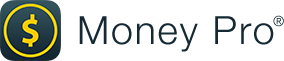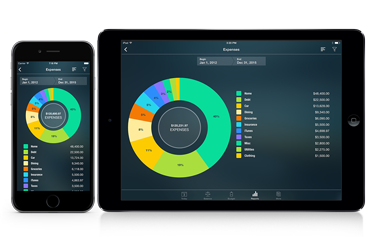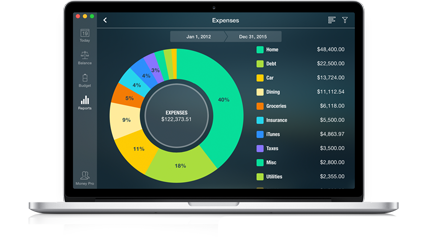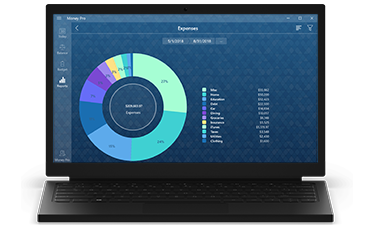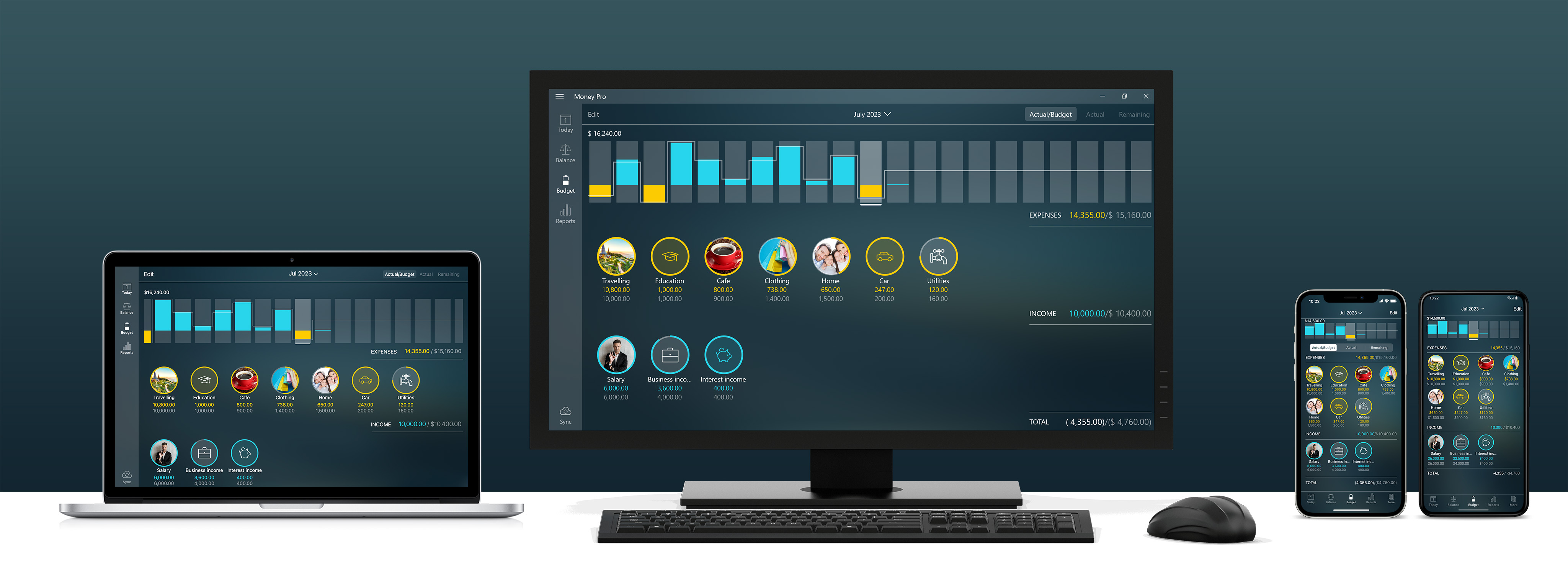
Tracking credit cards with Money Pro
By Yaro on Friday, Mar 28, 2025
How can you track credit cards in Money Pro? This is a question we are often asked. Let us tell you all about it now.
![]()
How to add a credit card
First, let’s say that credit cards are in a separate section of the Balance tab. You can add them by going to Balance > Edit > Add > Credit Card. It is also important to note that credit cards show your debt as a positive amount. If you owe the bank $200, you will see $200 in the app. Simple as that. You can set a limit on each credit card. With a limit, your credit card will also calculate its available balance. You can update it any time you need.
![]()
How to record an expense
Say, you bought a new pair of shoes. All you have to do is add an expense transaction where the payment method is the credit card and the category is clothes or shoes or whatever you have for them. It is just like in real life. You took your credit card out of your wallet and paid. What should the date be? It should be the date you paid.
When your credit card statement arrives, you can compare it to the information in the app. If there’s a discrepancy, it might be due to a subscription you didn’t know about or something else. This will help you keep everything under control.
How to budget
As the month goes on and you spend with a credit card, your expense categories fill up with expenses. In the same way, empty buckets are filled with water. Some buckets are small and some are large. You can define them in Budget. And it will help you see what you are spending on and when. Analyzing expenses is the key to a good budget, while the latter is the way to financial stability. How do you track your credit card statement in Budget then? The answer is simple: you don’t. Your credit card expenses are already there each in its own bucket. We built Budget to help you budget your expenses, and we know that shoes are your expenses, while your credit card is just a way to pay for them. If you have budgeted everything you were going to buy, paying off your debt won’t be an ussue.
There are certain cases where you can do things differently. If you have a separate credit card that is linked to a certain category of your expenses, you can budget the repayment of the credit card instead of budgeting the expense category itself. You can even add multiple categories by pressing the plus sign below the amount. However, we recommend that you focus on the expense categories themselves.
![]()
How to pay off debt
How do you know how much to pay if your statement hasn’t arrived yet? You can use reports. Select your credit card in the Income/Expenses report filter and set the closing dates accordingly, and there you have it, the amount to be paid on the due date. You can do this any time you want to see how much you spent during the current credit period. There is another way if you always pay your credit card in full. You can select the credit card on the Balance tab and find the last transaction on the closing date. There will be a running balance below it. This was your debt on that date that you need to pay now. In both cases you should ensure your transactions have the dates when they were confirmed by the bank so that they match your credit card statement.
How do you register the payment of the debt? There are two options - Money Transfer or Discharge of Liability. Whatever it is, add a recurring transaction on your due date so you don’t miss it. It can be any amount, an average or an estimate if you just started, you will need to adjust the cents later when you mark it as paid. The easiest way is to register it as a money transfer. However, a discharge of liability has some additional fields to use. If you use the latter, don’t select a category. If do, you will have it as if you paid for the shoes twice. When you pay off a debt, you transfer money from your payment account to your credit card. Just like when you transfer money from your payment account to cash.
An easier way
You can also connect to Online Banking and transactions will be downloaded directly from the bank. You can read how to do this here. The app will remember your categories and set them automatically in the future. This is briefly described here. Everything described above will work the same way, but you will not need to add transactions manually!