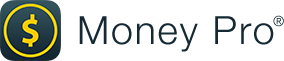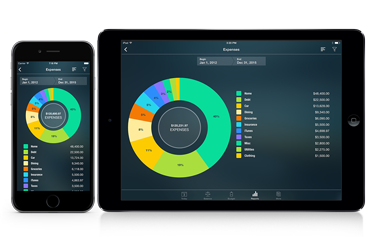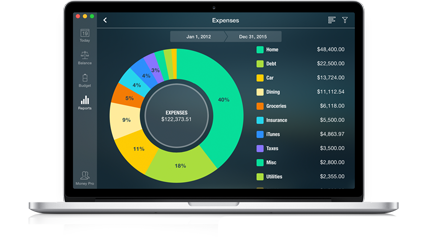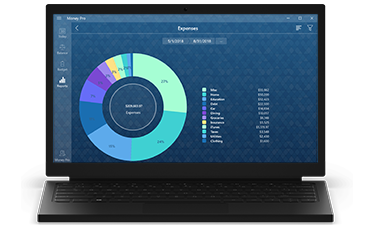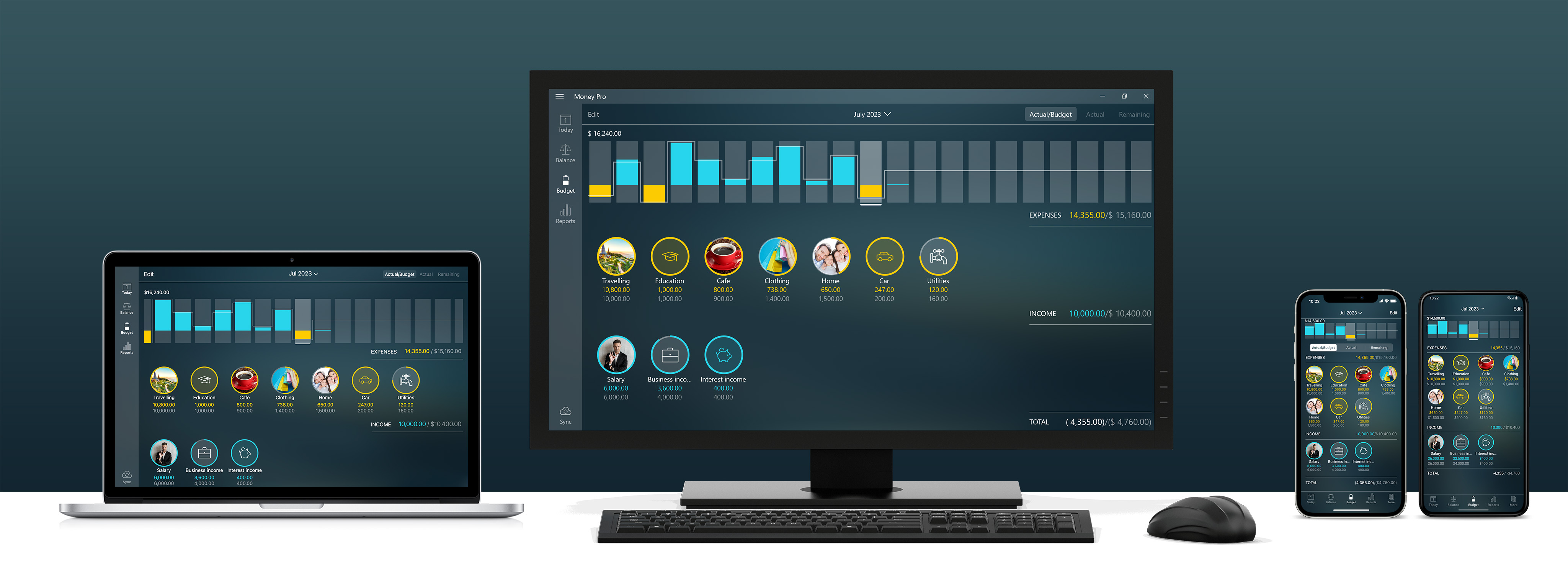
New Sync Service for uniting iOS, Android & Mac
By Julia on Saturday, Dec 22, 2018
Introducing you our new service - Money Pro Sync!
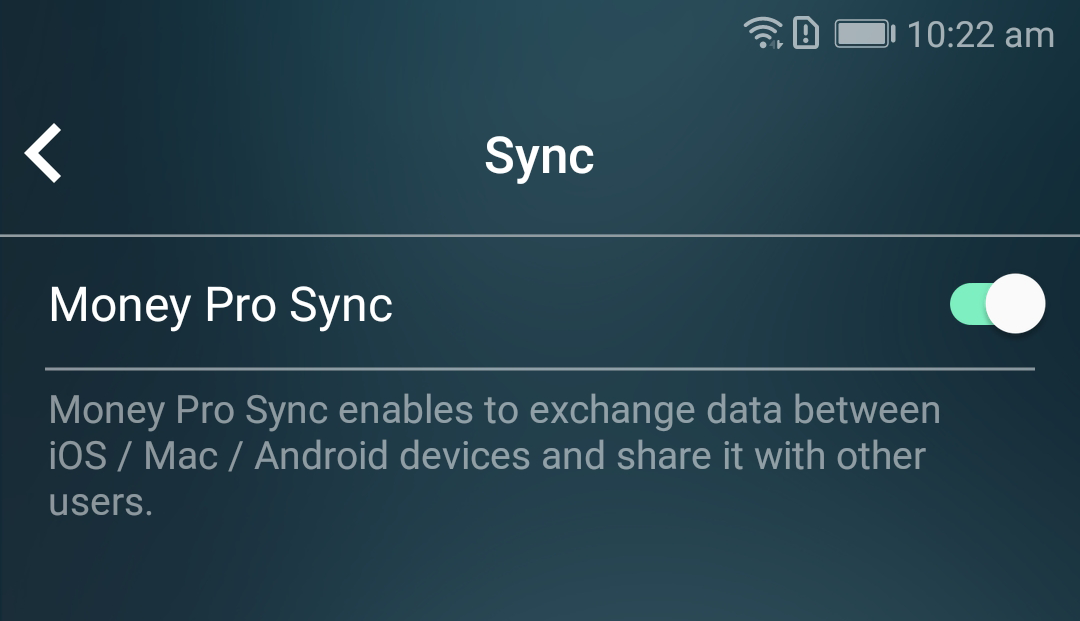
You might have a question arising: “Why would I need this new Money Pro Sync service?”
The answer is simple. If you track expenses on your iPhone and Mac and this is what you are satisfied with, you don’t need this service. Please continue using iCloud sync.
Money Pro Sync is for those who want cross-platform syncing, sharing data between iOS, Android & Mac. Windows 10 will join the list in the near future.
So if you’re interested in the service let’s see how you can easily set up your gadgets.
Money Pro Sync: common settings
The first step is to sign up for Money Pro Account. You can do it on the tab More. Here you’ll be given a choice of three: Google, Facebook, Email. In case you choose to sign up with an email you’ll have to confirm your email address - to enter the code sent to your email address. With Google and Facebook registration the app will request your email address from these websites. Once you’ve signed up for Money Pro Account don’t forget to turn Money Pro Sync ON.
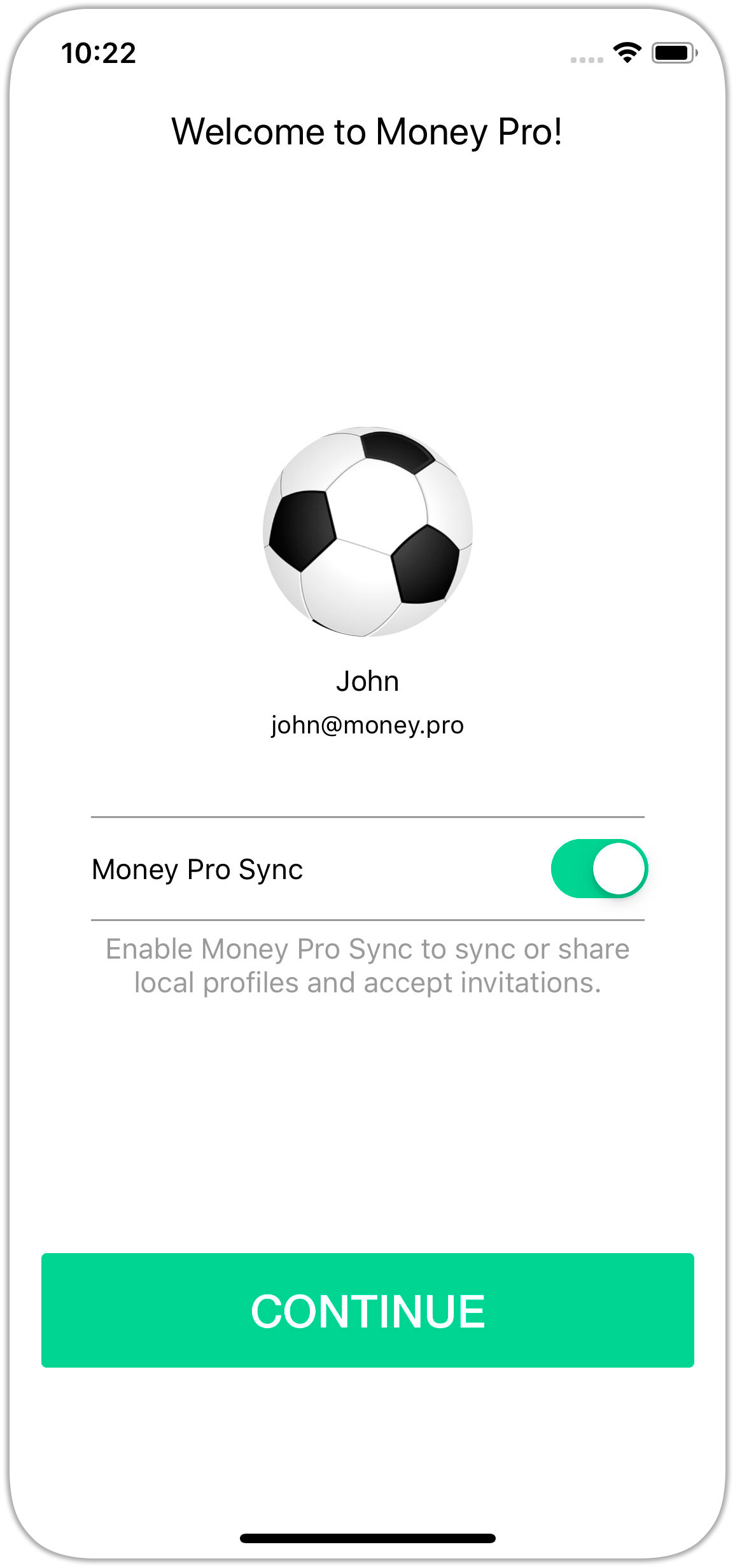
The second step is to set up your second device (Mac, iPhone, iPad, Android). Just sign in to your Money Pro Account from the device you’re setting up.
Go to More (or Money Pro > Preferences for Mac) and tap Money Pro Account. Turn Money Pro Sync ON and tap “Continue”.
Repeat the same procedure for all the devices you want to unite. And you’re all set!
Have anybody to track expenses with? A spouse? A business partner? Money Pro Sync allows to connect other user’s device as well.
Money Pro Sync: connecting other users
- You’ve already set up Money Pro Sync on your device. Now you need to invite another user. Go to More > Sync and tap “Share” next to the profile you want to share.
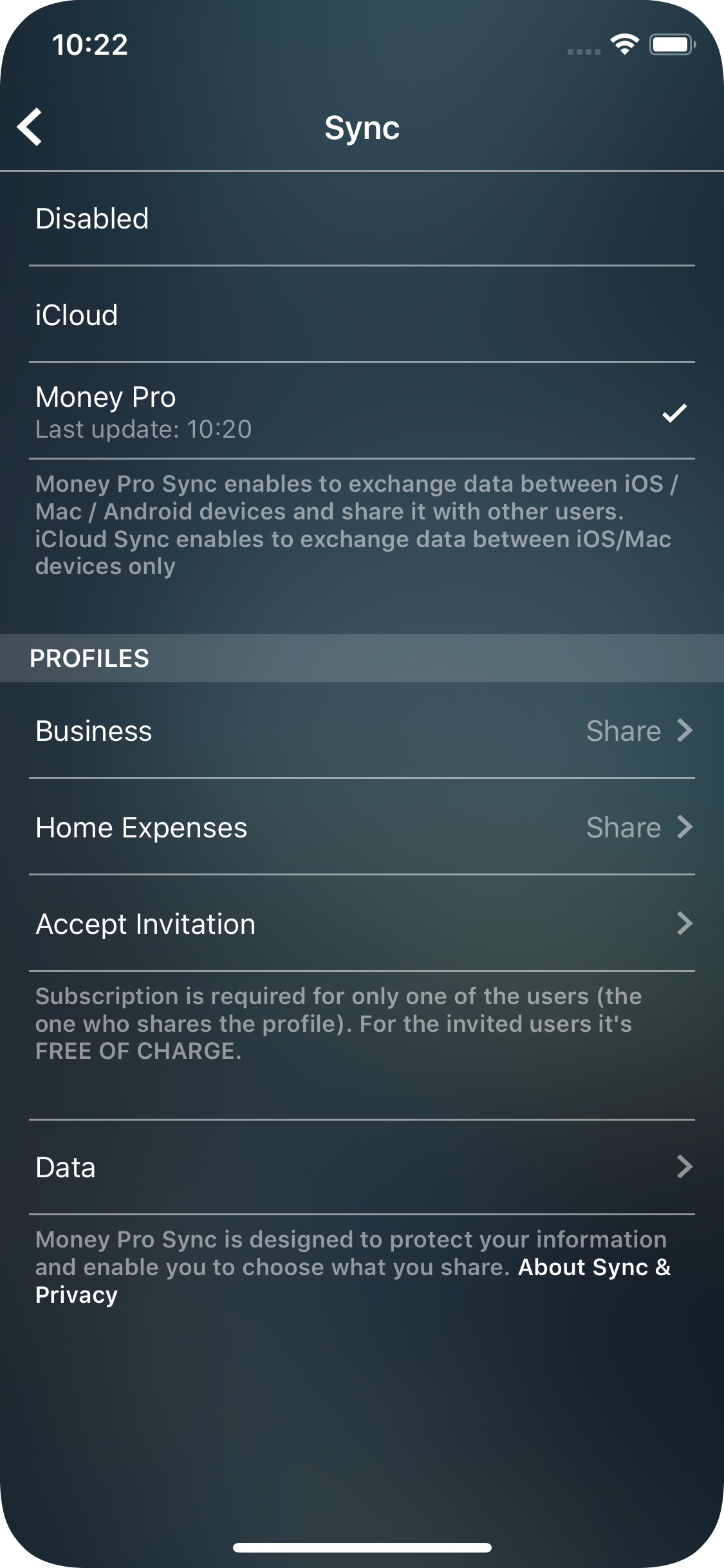
The app will generate and show on the screen QR-code.
-
The invited user should also sign up for his own Money Pro Account (Money Pro Sync: common settings) and turn Money Pro Sync ON.
-
To accept your invitation, the invited user has to go More > Sync > Accept invitation and scan QR-code with the camera on his/her device or enter the code provided. The shared profile will appear on his/her Sync form.
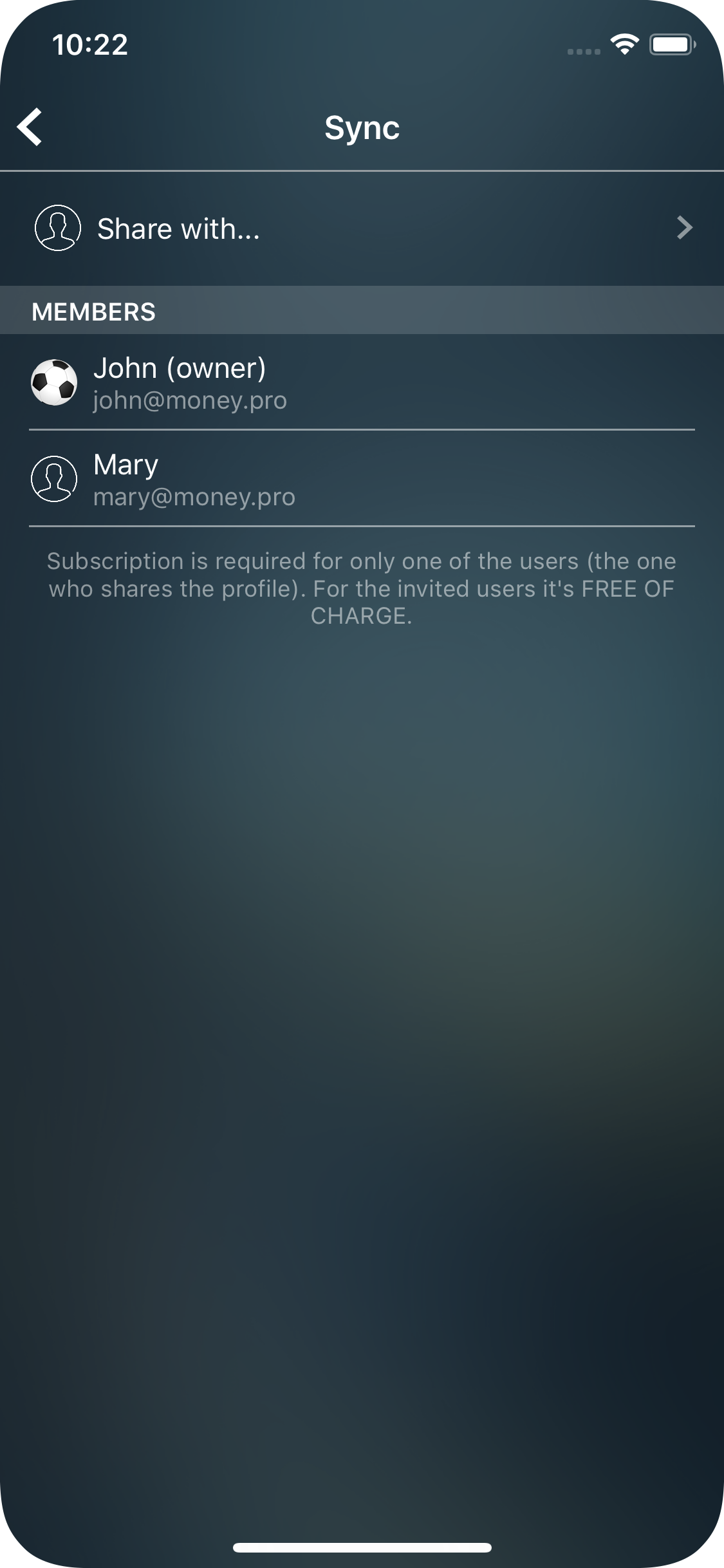
Money Pro Sync: fees
The service is provided for a small monthly fee and is available with subscriptions PLUS or GOLD. If there are a few users who want to exchange data between them the only user who has to subscribe is the Profile’s owner. All the invited persons will use the service FOR FREE.
The Profile’s owner can subscribe for a month, 6 months or a year.
PLUS subscription includes Money Pro Sync service only.
GOLD subscription provides two main services: Online Banking and Money Pro Sync.
If you have already been using Online Banking please feel free to set up Money Pro Sync as well. You do not need any other subscriptions.
If you are a Family Sync subscriber you can easily switch to Money Pro Sync service. Besides sharing your data with other users you will be able to sync your data across iOS/Mac/Android devices.
Money Pro Sync will be free for you till your subscription is expired.
And please, be aware that iCloud sync remains free, and allows you to sync data between iOS and Mac devices.
Make sure to follow us on Facebook, X, and Instagram to stay updated.